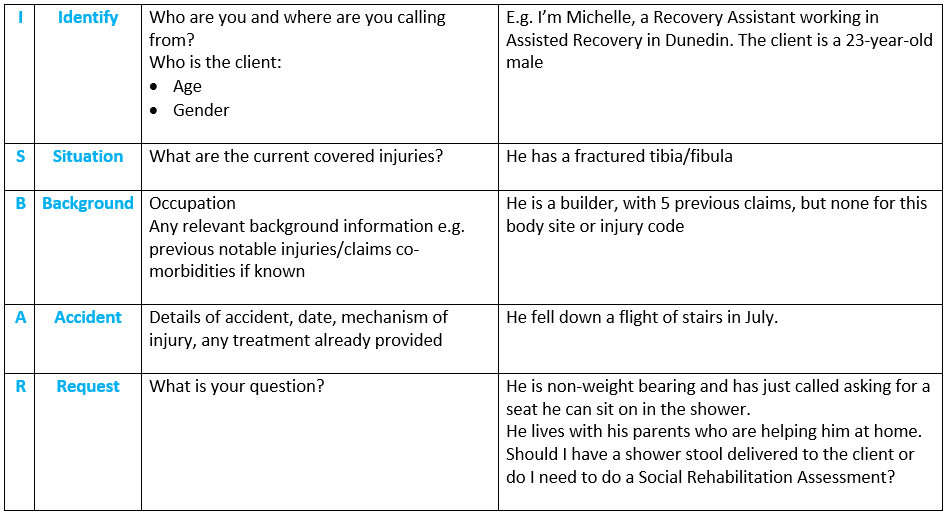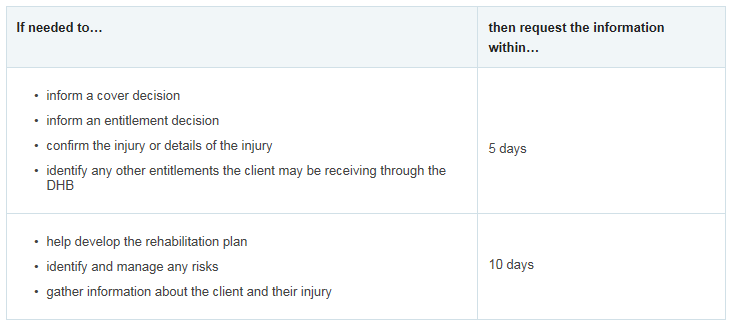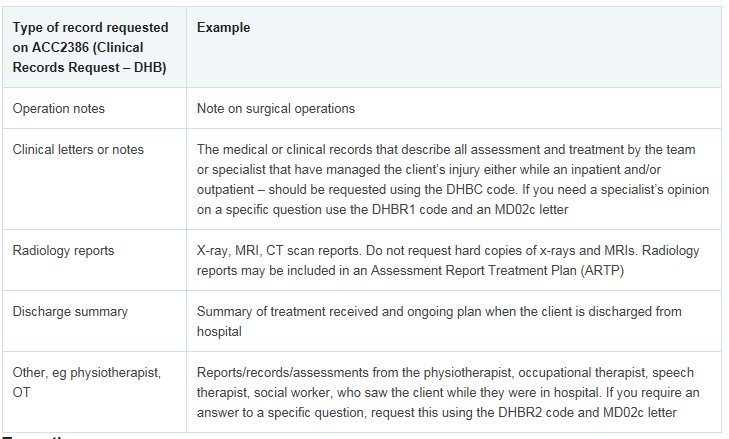GOV-026905 Appendix
Seek External Clinical Advice v21.0
reatment
10.0
Determine next steps
Linked Process
Assess Claim for Cover (T Injury)
9.0
Review report
8.0
Follow up request for external clinical advice
6.0
Create purchase order
7.0
Create and send referral documents
5.0
Identify available ECA
3.0
Request external clinical advice referral
4.0
Review referral task
2.0
Contact client or representative and explain need for external clinical
riggers & Inputs
T
1.0
Determine external clinical advice required
Assessor
Assessor
Assessor
Administrator
Administrator
Assessor
Specialist Cover
Recovery
Recovery
Specialist Cover
Cover
Specialist Cover
ACC > Claims Management > Manage Claims > Gather Additional Information or Advice > Seek External Clinical Advice
Uncontrolled Copy Only : Version 21.0 : Last Edited Tuesday, October 26, 2021 3:39 PM : Printed Friday, 11 August 2023 4:06 PM
Page 1 of 9

GOV-026905 Appendix
Seek External Clinical Advice v21.0
Summary
Objective
To request a report from an independent third-party provider answering questions on the standard of care (if relevant), physical injury,
causation, background population risk (necessary part of treatment), ordinary consequence of treatment etc.
Background
External Clinical Advice (ECA) is an opinion solely based on the paper file review from an independent provider. It helps to answer
the questions on the standard of care (if relevant), physical injury, causation, background population risk (necessary part of treat-
ment), ordinary consequence of treatment etc.
The ECA’s role is to comment on clinical facts, accepted standard practice, whether a failure has occurred and likelihood of an injury
occurring, taking into account the particular clients contributing factors.
ECA's do not interpret the legislation. It is the role of the Specialist Cover Assessor (SCA) and Cover Assessor (CA) to interpret the
legislation against the clinical facts, and obtain further internal advice if required.
[Out of Scope]
Owner
Expert
Procedure
1.0 Determine external clinical advice required
Specialist Cover Assessor
a Confirm ECA is required.
NOTE When would you seek ECA?
• When you need specialised advice regarding failure, standard of care, appropriateness of the chosen
treatment pathway, identification of a physical injury, causation and determining what contribution patient
specific factors had in contributing to developing an injury and that advice would help you to determine
cover.
• When you've had a conversation with a Review Specialist or following internal guidance and you
determine external clinical advice is needed.
• You are not required to seek internal clinical advice before accessing external clinical advice.
b Identify the speciality of ECA needed.
NOTE How do you identify the specialty of ECA needed?
• Identify who was the consultant that the care was provided under.
Be mindful that this is not always the most appropriate speciality to provide comment eg client had
cardiothoracic surgery and developed a bacteraemia, which then resulted in a sternal wound infection. It
may be more appropriate to seek advice from an infectious diseases physician in this case.
• Look up their speciality and sub speciality to ensure that you are seeking advice from a peer with similar
training and registrations.
(eg when considering cases where the treatment has been provided at a rural hospital, be mindful that a
rural hospital does not have emergency physicians in their emergency department which is usually run by
Rural Health General Practitioners).
• An ECA provider cannot provide comment on another practitioner's care if they do not have the same
qualifications.
Example: an Obstetrician should not be providing comment on the standard of Midwifery care, we should be seeking
comment from a Midwifery ECA if this is required.
NOTE Where can you access a list of ECA disciplines and specialities?
Click on the link below and navigate to the Provider details.
Treatment Injury ECA Referral tool
NOTE What if you are unsure of the correct ECA discipline and/or speciality to use?
• Go To 'Seek Internal Guidance' process. Use Tier 1 (self service) and Tier 2 (Hotline) guidance
processes.
PROCESS Seek Internal Guidance
NOTE Can you request an ECA provider by name?
You can instruct Recovery Administration on the medical discipline and speciality required. The Recovery Admin-
istrator will then select the next available provider, with the discipline and speciality required, that has capacity to re-
ceive a referral.
You can request an ECA provider by name, if that provider has previously provided ECA advice on the same claim.
ACC > Claims Management > Manage Claims > Gather Additional Information or Advice > Seek External Clinical Advice
Uncontrolled Copy Only : Version 21.0 : Last Edited Tuesday, October 26, 2021 3:39 PM : Printed Friday, 11 August 2023 4:06 PM
Page 2 of 9
GOV-026905 Appendix
2.0 Contact client or representative and explain need for external clinical advice
Specialist Cover Assessor
a Contact the client and confirm you are speaking with the right person by asking ACC's identity check questions.
Identity Check Policy
b Explain that you are referring for external clinical advice, the reason seeking advice, what information will be included in the
referral, what the advice will be used for and the possible outcomes.
NOTE What else do you need to make the client aware of?
Inform the client of the timeframe you expect to receive the written advice.
Sometimes the ECA may confer with other similar experienced vocationally registered health professionals for ex-
ample a blind review
The next steps after receipt of the written advice.
NOTE What if the client does not agree to proceed to ECA?
Find out why the client does not want to proceed to ECA and consider their reasoning and alternatives which may in-
clude making a cover decision based on the clinical information that is held on the claim. Agree with the client the next
step.
c In Eos, add a contact note as a record of the conversation.
3.0 Request external clinical advice referral
Specialist Cover Assessor
a Identify all the documents that need to be sent with the referral.
NOTE What documents do I need to include?
• ACC45 Injury Claim Form
• ACC2152 Treatment Injury Claim
• All clinical notes (including radiology reports, laboratory results and other miscellaneous medical records
on file)
• Treating specialist report
• Internal medical advice
• Letters and notes provided by the client
• Death Certificate
• Coroners/Autopsy reports
• Hard copies of clinical evidence (dental moulds, cytology slides, radiological images hard copy / CD).
b Perform privacy checks on documents.
NOTE What do you need to check?
Check documents:
• are relevant to the referral
• do not contain any third party information
• do not contain any other information that needs to be withheld.
For details on what checks you need to complete before sending documents out, refer to NG supporting information
Inbound and Outbound Document Checks and the Privacy Check Before Disclosing Information policy.
NG SUPPORTING INFORMATION Inbound and Outbound Document Checks
Privacy Check Before Disclosing Information Policy
NOTE What if you find information that needs to be redacted?
Send an email to Recovery Administration ([email address]) and include the document to be redacted plus
your specific redaction instructions, before adding the redacted document to the document group. You must not create
and add to a document group until all redactions have been completed. Wait until you get the correct information back
on the claim and then you can create your document group.
c Add the documents to the group.
NOTE What if there are documents incorrectly on other claims that need to be moved to the correct claim that has
the referral-specific document group?
To move documents from one claim to the correct claim see the system steps below for Move a Document to Another
Claim.
Move a Document to Another Claim
ACC > Claims Management > Manage Claims > Gather Additional Information or Advice > Seek External Clinical Advice
Uncontrolled Copy Only : Version 21.0 : Last Edited Tuesday, October 26, 2021 3:39 PM : Printed Friday, 11 August 2023 4:06 PM
Page 3 of 9
GOV-026905 Appendix
NOTE What if there are documents from other claims that are relevant to the assessment?
When a request for a referral is required and there are additional supporting documents on another claim, it is impor-
tant to upload a copy of the documents to the claim that has the document group. This will ensure the right documents
support the cover decisions for each claim, whilst retaining the original documents on the correct claims.
To upload documents from one claim to another:
1) Create a bulk print of all documents on the other relevant claim and complete mandatory fields and
description.
2) Open PDF document from email link.
3) Upload the PDF document to the relevant claim that has the document group for the referral.
4) Repeat if there are relevant documents on multiple claims.
The PDF should be renamed to something short but relevant, and identify which claim number the information came
from so that it is included/printed in further referrals or copy files eg 'medical records and reports from claim
100xxxxxxxx'
Do not create a bulk print on one claim and then move it to another claim, renaming it and using it in a referral for
advice as it will not appear in any file copy subsequently used.
Manage document groups
d Create a referral-specific document group with today's date and name it 'External Clinical Advice'.
e Perform final privacy check as per step 3.0, b on any documents that have been added to document group called 'External
Clinical Advice'.
NOTE What if more than one ECA is requested for the same claim?
Perform privacy checks as per step 3.0, b on documents to be sent to any other ECA.
NOTE What do you need to document on Eos regarding privacy checks?
You need to write in a contact on Eos that you have undertaken privacy checks for the document group labeled 'Exter-
nal Clinical Advice' and the date that this was undertaken.
f From the Recovery Plan, add an activity for NGCM - Manage Referral task and choose the External Clinical Advice type.
NOTE How do you generate and send a referral task for Recovery Administration?
Go to System Steps NGCM Create a Referral Task.
What if this mesh claim?
In the e-form please that sub-specialty selected is Other, and then use the free type box to note Mesh and note pre-
ferred specialist
Creating Manage Referral Tasks - System Steps
NOTE How do you complete the eform that is associated with the External Clinical Advice type?
• Select specialty and sub-specialty
• Record the basis of the claim in the 'Questions for referral' field, then leave a space
• Enter your specific ECA questions in the 'Questions for referral' field, then leave a space
• Specify if you need to re-refer to a specific ECA
It is not necessary to link the document group to the task. The recovery administrator will be able to locate the corres-
ponding document group that has been correctly labelled.
Clinical questions guide
NOTE What if hard copy clinical evidence needs to be sent with the referral (ie specimens and radiological im-
aging)?
• You will need to send the whole ECA referral yourself via courier so that the hard copy clinical material is together
with the full referral. See below note about additional information you need to include in the task in this situation.
• You will then need to complete activity 7.0 when you receive a General Task from Recovery Administration notifying
you that this is ready.
• If you need to send hard material, also record in the task description "Hard material - Specialist Cover Assessor will
send referral"
NOTE What if additional clinical information is received after the referral has been sent to the provider?
• Create a CMO03 blank letter addressed to the ECA provider advising that we are sending additional information for
them to consider as part of their report and state clearly what the additional information is: ie Medical notes from Gen-
eral Practitioner Dr XXX.
• Create another document group that will include a CM03 Blank letter and the additional clinical information for the
ECA.
• Create a NGCM Send Letter task and link the documents for recovery administration to send on your behalf.
• You will need to complete privacy checks as per step 3.0, b and document in a contact on Eos.
g Set the priority indicator on the task to 'high'.
ACC > Claims Management > Manage Claims > Gather Additional Information or Advice > Seek External Clinical Advice
Uncontrolled Copy Only : Version 21.0 : Last Edited Tuesday, October 26, 2021 3:39 PM : Printed Friday, 11 August 2023 4:06 PM
Page 4 of 9
GOV-026905 Appendix
4.0 Review referral task
Recovery Administrator
a Following the task assignment in Salesforce, navigate to Eos and select 'Do Task' from your task queue.
b Review the task to ensure it has all the information you need to proceed .
NOTE What if you don't have all the information you need to proceed?
If required information is missing from the task, contact the task creator.
If you need guidance on working within the Administration Team, refer to the link below.
NG PRINCIPLES Working in the Administration Team
NOTE What if the referral task indicates the referral is urgent?
Contact the task creator to discuss the urgency and work together to progress the urgent referral
5.0 Identify available ECA
Recovery Administrator
a Check the Treatment Injury ECA Referral tool for the medical discipline and speciality requested and confirm the next ECA pro-
vider in line to receive a referral.
NOTE Where do I locate the Treatment Injury Referral tool?
Click on the web link below
Treatment Injury ECA Referral tool
https://accnz.sharepoint.com/sites/ECAReferraltool
NOTE Where can you find guidance on how to use and update the referral tool?
The TI ECA Tool Guidance Info document is located in the referral tool using the weblink provided above or watch an
instruction video below
TI ECA Referral Tool Training Videos
NOTE What if the referral task indicated the referral is urgent?
Work with the task creator to facilitate discussions with the relevant ECA provider to accept an urgent referral.
NOTE How do I know which ECA provider to use?
• Review the medical specialty and sub-specialty requested in the task.
• Search for providers which match the above requirement in the Treatment Injury ECA Referral tool:
- Provider details and filter specialty and sub-specialty (ie General Medicine, Infectious Diseases)
- Note the geographical location of the client listed in the request and select a provider from outside
of the client’s geographical location. If there are no providers outside of the geographical location of
the client, email your Client Service Leader who will escalate to Clinical Services for resolution.
NOTE How do I confirm the provider is available and has capacity to receive a referral?
In the Provider details tab of the Treatment Injury ECA Referral tool check:
• Their availability is "Yes"
• The provider's Annual Practicing Certificate (APC) is current
• The notes section, some providers like to be called and asked prior to sending whether the basis of the claim is
within their scope of practice
• Compare the maximum referrals recorded (signaling the number of referrals they can manage at any given time),
with the current volume already referred or wait-listed, and waiting receipt of advice
• If the maximum number of referrals has been reached and the referral is wait listed or waiting for an appropriate ECA
provider to be recruited with the specific specialty needed. Recovery Administrator to contact Specialist Cover Asses-
sor to let them know
If in doubt, or specified by the provider, contact the provider to confirm capacity.
If the maximum referrals has not been reached and there is no wait-list, the provider has capacity to receive a referral.
NOTE What if you can’t confirm the provider has capacity to receive a referral?
Select the next appropriate provider with the right specialty and sub-specialty.
NOTE What do you do if all providers with the required specialty and sub-specialty are at full capacity?
• Extend the due date of the task, aligning it to when the soonest expected due date for receipt of an ECA
from the identified providers. (This will keep the referral delay to a minimum).
• Record a rationale in the task as to why you are extending the task due date. (This will help identify
through reporting if additional ECA providers need to be recruited and added to the list).
Go to step b.
NOTE What do you do if there are no ECA providers on the Provider details tab with the required speciality and/or
subspecialty?
• Email your Client Service Leader with the issue and they will escalate to [email address] for resolution.
• Extend the due date of the task out to three days to follow up resolution and record reasons why the task due date is
extended. This information will be extracted for reporting as part of improving the ECA service.
b Update the booking schedule recording the relevant details in the appropriate fields against the confirmed selected provider.
ACC > Claims Management > Manage Claims > Gather Additional Information or Advice > Seek External Clinical Advice
Uncontrolled Copy Only : Version 21.0 : Last Edited Tuesday, October 26, 2021 3:39 PM : Printed Friday, 11 August 2023 4:06 PM
Page 5 of 9
GOV-026905 Appendix
NOTE How do you correctly update the booking schedule?
Refer to 'Populating & Maintaining the Booking Schedule' within the TI ECA referral Tool Guidance info document lo-
cated in the Treatment Injury ECA Referral Tool. The document provides instruction on how to and what should be rec-
orded in the columns.
NOTE Why is it important to correctly update the booking schedule?
It is vitally important that the tool is updated and that requests that have been received are removed from the list. This
allows users of the tool to accurately assess the work load of providers. This will enable visibility to your colleagues of
referrals sent, when ECA is due, referrals on the waiting list and when provider has capacity so that another referral
can be released.
NOTE How do you manage urgent referrals when other referrals are on the waiting list with a provider?
Contact the Specialist Cover Assessor who requested the referral and work together to enable the referral to be
placed at the top of the waiting list queue.
(This should involve discussions with other Specialist Cover Assessors to agree priority based on each client situation,
and to enable Specialist Cover Assessors to update clients on the status of their referral and expected timeframes).
NOTE What if this is a mesh claim?
In the task sub specialty will be noted as mesh. If a specialist s noted, find them in the ECA list. If no specialist is
noted, filter by Mesh in sub - specialty (pending ECA tool update)
6.0 Create purchase order
Recovery Administrator
a In Eos, create a Purchase Order for the ECA referral by referring to the details in the e-form.
NOTE What do I add to the purchase order?
• In 'General Q+E' tab select 'Cover Assessment' under Rehabilitation Action, 'Treatment Injury-Cover' under
intervention, and 'Non-Contracted' under Purchase Method.
• On Select Ent - select ECA01
• Enter 10 units for quantity approved and set frequency as 'Quarter'
Create a purchase order
b Add the vendor to the purchase order, as identified in the ECA booking schedule and Provider details, ensuring the vendor is
also added as a participant on the claim.
c Approve the purchase order.
NOTE What if the purchase order requires a higher delegation?
Save the purchase order and create and send a Request Authorisation Task from within the purchase order and send
to a Recovery Leader for approval.
Refer to the link below.
Request Authorisation for a Purchase Order - System Steps
NOTE What if you get a 'Limited Payment' error message when authorising the purchase order?
Change the limited payment indicator.
1) In Eos, go to the 'Validations' tab, select 'Edit' and update the Limited Payment List Indicator to 'No'.
2) Select 'OK'.
3) Go back to the purchase order to authorise.
Once you have authorised the purchase order, remember to change the Limited Payment List Indicator to 'Yes'.
7.0 Create and send referral documents
Recovery Administrator, Specialist Cover Assessor
NOTE When would a Specialist Cover Assessor complete this activity?
Only when hard copy clinical material is to be sent.
Recovery Administrators will complete the TI40 as much as possible and save the document as incomplete. Upon re-
ceipt of the General Task from Recovery Administration, the Specialist Cover Assessors will then edit the rest of the
document through to completion and send the referral documents, ensuring all steps outlined in this activity are com-
pleted.
a Create and edit the TI40 External Clinical Opinion Request, (do not complete the document until sent to provider) - Vendor
letter, populating with extra information. For Recovery Administrators, the information will be noted in the ECA task. Ensure you
check that all relevant information within the task has been captured.
ADMIN TEMPLATE - External clinical advice.docx
ACC > Claims Management > Manage Claims > Gather Additional Information or Advice > Seek External Clinical Advice
Uncontrolled Copy Only : Version 21.0 : Last Edited Tuesday, October 26, 2021 3:39 PM : Printed Friday, 11 August 2023 4:06 PM
Page 6 of 9
GOV-026905 Appendix
NOTE For Recovery Administrators: What do you do next if the referral task only requested a Purchase Order crea-
tion and approval due to hard copy clinical material needing to be sent by the cover specialist with the refer-
ral?
1) Ensure you have edited the TI40 as much as you can and save the document as incomplete.
2) Create a General Task and record that the purchase order has been approved and the referral is ready to
be completed.
3) Add the purchase order number to the task description.
4) Transfer the General Task to the referral request creator.
5) Close the Medical Assessment Referral task.
Go to step 8 (the Specialist Cover Assessor will complete the rest of this activity).
b Link the referral to the document group 'External Clinical Advice'.
c Perform privacy checks using the Inbound and Outbound Document checks.
NG SUPPORTING INFORMATION Inbound and Outbound Document Checks
d Check the provider's preference for receiving the referral. If the providers preference is by email and the request is not asso-
ciated with hard copy material, Recovery Administrator to ensure the provider's email address has been verified.
Update the Booking schedule in the Treatment Injury Referral tool with the date the referral is sent.
NOTE What if the email address has not been verified?
Go to (NGCM) Verify Provider and Vendor email addresses process.
PROCESS Verify an Existing Provider, Vendor or Facility Email Address
Treatment Injury ECA Referral tool
e If email is the preference, create email using the requests and referrals template and attach the referral and document group. If
you are unsure contact the ECA provider directly.
Emailing from Eos using a template - System Steps
NOTE What if the document is too large to email?
Break it up in chunks, if required.
NOTE What if the request is urgent?
State this clearly in the email.
NOTE What if the referral documents need to be sent via courier?
Recovery Administrators - Refer to the process link below (NGCM) Prepare and Send Client Information by courier.
Specialist Cover Assessors - Refer to the Information link below Sending medical material to External Clinical Advice
PROCESS Prepare and Send Client Information by Courier
Sending medical material to External Clinical Advice
f Complete a final dispatch check to ensure the Client and vendor details are correct.
g Send the email or courier to the ECA provider. Use the email address provided under the Treatment Injury ECA Referral tool.
NOTE What if the TI ECA provider requests an update to their details or availability?
Pass the information on to [email address] (Attn: Kristina Bueno) to have the Provider list in the TI ECA
Referral tool updated.
h After sending the incomplete TI40 letter to the vendor, save the document as complete this will allow the document to be edited
by the vendor (to convert the document into a non-editable pdf).
i Close the assigned task and create a new "NGCM - Admin Request" task, edit the task description with "ECA Follow Up" Pro-
vider Name & Due Date. Set the due date for three weeks’ time and put back into the queue.
j Check that you have correctly updated the Booking Schedule in the Treatment Injury ECA Referral Tool (locate the entry with
your clients name and the vendor who has been previously selected under point 5.0), with the date the referral was sent to the
vendor and then calculate a three week ECA report due date.
NOTE Specialist Cover Assessors sending the referral will need to update the spreadsheet with the date referral
sent and ECA due date.
8.0 Follow up request for external clinical advice
Recovery Administrator
a Upon receipt of the NGCM - Admin Request task, perform a check of the documents on the claim to confirm the requested
information has been received.
ACC > Claims Management > Manage Claims > Gather Additional Information or Advice > Seek External Clinical Advice
Uncontrolled Copy Only : Version 21.0 : Last Edited Tuesday, October 26, 2021 3:39 PM : Printed Friday, 11 August 2023 4:06 PM
Page 7 of 9
GOV-026905 Appendix
NOTE What if the ECA has been received?
1) Update the Booking schedule in the Treatment Injury ECA Referral tool with the ECA received date.
2) Close the "NGCM - Admin Request" task.
3) Create "NGCM - Action Attached Documentation" task and write in task "ECA received from Dr (enter name and
specialty)", then allocate task to case owner/Specialist Cover Assessor.
3) Check if there is another referral on the waiting list for that provider that can now be sent to the ECA. f so,
locate the referral task, change the due date to today's date, and record in the task description that the
provider can now receive the referral.
4) Change the task to high priority so that the task can be allocated and actioned same day.
Process ends.
b If the ECA has not been received, contact the ECA provider to follow up on the report.
NOTE How do you contact the ECA provider to follow up on the report?
1. You can contact the provider by email or phone call and advise the ECA provider that the report is due back to ACC.
2. Check if referral has been received by them.
3. Ask the provider what the expected timeframe for ACC to receive this report.
4. Document this clearly in the contacts of the claim with the follow heading: ECA PROVIDER CONTACTED and write
within the contact the agreed timeframe to receive the report.
5. Alter the 'NGCM - Admin Request Task' to reflect the new agreed timeframe or three further weeks and place back
in the queue.
NOTE What if the provider can’t complete the referral?
1. Make note and close follow up task.
2. Mark as report received in booking tool and note that the provider declined the referral.
3. Call specialist cover assessor and ask them to make a new task and make mention to not refer to previous provider
OR indicate al alternative provider.
4. Consider if the provider’s availability needs to be changed due to reason of the declined of services.
NOTE What if the ECA provider is not responding to follow ups?
If you experience repeated difficulty communicating with the provider, eg provider is not responding to a mix of emails
and phone calls after three attempts, it is reasonable to engage the Specialist Cover Assessor to determine if the
referral should be cancelled and a new referral sent to another ECA provider next on the list who has capacity to re-
ceive the referral.
NOTE What if the ECA provider indicates a lengthy delay and they haven't commenced the review?
ECA Providers are very good at advising delays or that they are unable to undertake the work. Some examples of this
are, taking leave, or experiencing an increased workload in their routine practice (outside of ECA) and therefore
unable to provide reports. If this occurs, inform the Specialist Cover Assessor and determine if the referral should be
cancelled and a new referral sent to another ECA provider next on the list who has capacity to receive the referral.
NOTE For how long should you continue following up for the ECA report?
You should continue to follow up the ECA report for as long as required until the ECA report has been received.
NGCM - Admin Request tasks for follow up of the ECA report should never be closed unless the report has been re-
ceived or you have been advised by the Specialist Cover Assessor that follow up is no longer required.
c Extend the NGCM Admin Request to reflect the earlier of the new agreed timeframe or three further weeks and place back in
the queue.
d In the Booking Schedule, add in the comments field that follow-up has occurred and the expected new date of receipt of the
ECA report.
NOTE Do not change the initial six week ECA due date recorded in the Booking Schedule as changing due dates will
incorrectly inform provider service level agreement monitoring occurring in another part of the business.
9.0 Review report
Specialist Cover Assessor
a Upon receipt of the ECA report or the Alert: You Have Mail task notification from the Inbound Document Management Team
that the ECA report has been attached to the claim, open and review the document.
b Perform Privacy and Relevancy checks on the received report.
NG SUPPORTING INFORMATION Inbound and Outbound Document Checks
ACC > Claims Management > Manage Claims > Gather Additional Information or Advice > Seek External Clinical Advice
Uncontrolled Copy Only : Version 21.0 : Last Edited Tuesday, October 26, 2021 3:39 PM : Printed Friday, 11 August 2023 4:06 PM
Page 8 of 9
GOV-026905 Appendix
NOTE What if there are quality clinical issues or completeness concerns?
You are encouraged to deal directly with the Provider where you can, particularly if the concerns are around the
completeness of the report, omissions or redactions.
However, where the quality of a report potentially falls below expectation and there may be a need to provide feed-
back to the ECA, these situations can be referred to a Clinical Advice Manager for consideration. The team will help
you by reviewing the report and where necessary talking with the Provider.
If you have any concerns relating to the quality of any ECA reports, please email the case and a summary through to
[email address].
PROCESS Address Treatment Injury ECA Performance Issue
10.0 Determine next steps
Specialist Cover Assessor
a Review ECA report and determine next steps.
b Contact the client and confirm you are speaking with the right person by asking ACC's identity check questions.
Identity Check Policy
c Discuss the report and next steps.
d In Eos, add a contact note as a record of the conversation.
e Go to 'Assess Cover for Treatment Injury Claim' step 5.0 Review additional information.
PROCESS
Assess Claim for Cover (Treatment Injury)
Cover Assessor, Specialist Cover Assessor
ACC > Claims Management > Manage Claims > Gather Additional Information or Advice > Seek External Clinical Advice
Uncontrolled Copy Only : Version 21.0 : Last Edited Tuesday, October 26, 2021 3:39 PM : Printed Friday, 11 August 2023 4:06 PM
Page 9 of 9


GOV-026905 Appendix
Seek Internal Guidance v126.0
Outputs
5.0
Provide and Review feedback
ritten
4.0
Action Hotline Guidance
4.1
Action W Guidance
ritten
Hotline
W
-
-
Linked Process
Provide Internal Guidance
Linked Process
Provide Internal Guidance
ritten
3.0
Request Hotline Guidance
3.1
Request W Guidance
ype
T
2.0
Determine Appropriate of Guidance
-Service
riggers & Inputs
T
1.0
Complete Self Guidance
Assessor
Assessor
orkflow
Assessor
Assessor
eam Member
eam Member
eam Member
eam Member
Administrator
Assessor
eam Member
eam Member
Advisor
riage and W
Assessor
Assessor
reatment and Support
reatment and Support
Cover
Recovery
Recovery T
Specialist Cover
T
Cover
Recovery T
Specialist Cover
T
Clinical T
Payments
Practice Mentor
Privacy
Technical T
Clinical T
Senior T
Coordinator
Technical T
ACC > Claims Management > Manage Claims > Gather Additional Information or Advice > Seek Internal Guidance
Uncontrolled Copy Only : Version 126.0 : Last Edited Friday, 16 June 2023 3:48 PM : Printed Friday, 11 August 2023 4:13 PM
Page 1 of 9

GOV-026905 Appendix
Seek Internal Guidance v126.0
Summary
Objective
To assist in making decisions by receiving internal specialist guidance from a number of different areas:
• Clinical Services
• Technical Services
• Practice Mentors
• Payments
• Technical Overpayments
• Privacy
Background
Seeking internal guidance is a three tiered process:
Tier 1 - Self-Service: Using the information available on Promapp and Te Whāriki to make a decision
Tier 2 - Hotline Guidance: Guidance provided by a short (less than 15 minutes) phone call
Tier 3 - Written Guidance: Comprehensive guidance provided within a written guidance form in Salesforce, which creates a transcript
in Eos
Owner
[Out of Scope]
Expert
Procedure
1.0 Complete Self-Service Guidance
Cover Assessor, Recovery Administrator, Recovery Team Member, Specialist Cover Assessor, Treatment and Support
Assessor
a Review the following on the client's claim:
• claim history and current circumstances
• read and consider relevant documents
• check for and review previous guidance
• check for and review outstanding investigations
• check for outstanding reports and/or records
b Refer to Promapp to check if next steps can be identified in using one or more of the following:
• Process pages - having knowledge of the objective, background and expected outcome of the range of services provided by
ACC could help you determine the next steps to progress your client's recovery.
• Policy pages - having knowledge of legislation, payments and legal aspects of the services and supports provided by ACC
could help you determine the next steps to progress your client's recovery.
• Service pages - having knowledge of the services provided by contracted Providers could help you determine the next steps
to progress your client's recovery.
NOTE What if you are trying to make a cover decision?
Refer to the processes in the Make Cover Decision group in Promapp or refer to the Cover Traffic Light tool to assist
in determining cover for particular injuries or injury types.
Make Cover Decision
TOOL - Add or change diagnosis decision traffic light
NOTE What if you need additional guidelines, tools and information to support case management?
Refer to the Te Whāriki site to search.
Te Whāriki Home Page
NOTE What if you need to obtain approval for services/costs outside of your delegation?
Refer to the Delegations Framework to determine whether you can approve. If approval is needed, refer to Activity 3.1
to Request Written Guidance
Delegations Framework
c Attempt to problem solve the issue with your Team Leader prior to seeking guidance, and that you have put together a ques-
tion that is appropriate for clinical or technical guidance.
NOTE What kind of query is considered not appropriate for clinical or technical services?
Ensure you are not contacting an advisor or specialist asking "What are the next steps on a claim", or "Whether or not
ACC can fund something", you must attempt to provide more information relevant to the client's injury.
ACC > Claims Management > Manage Claims > Gather Additional Information or Advice > Seek Internal Guidance
Uncontrolled Copy Only : Version 126.0 : Last Edited Friday, 16 June 2023 3:48 PM : Printed Friday, 11 August 2023 4:13 PM
Page 2 of 9
GOV-026905 Appendix
2.0 Determine Appropriate Type of Guidance
Cover Assessor, Recovery Administrator, Recovery Team Member, Specialist Cover Assessor, Treatment and Support
Assessor
a Use the Recovery Support Decision Tree tool linked below to determine what kind of guidance you need.
Recovery Support Decision Tree
NOTE What if you are still unsure what type of guidance is needed?
Attempt to run through the decision tree tool alongside your Team Leader. If you are still unsure, contact a Practice
Mentor to discuss your issue and the best way forward.
NOTE What if you need to request guidance on a Surgery claim?
If you require guidance on a Surgery claim, there are two channels, ensure you use the decision tree tool to determine
which one to use:
• For invoicing and coding queries that are appropriate for hotline guidance, email your query to
[email address]
• For written guidance queries:
• If you are seeking guidance from a Principal Clinical Advisor (CAP referral), refer to the CAP referral process docu-
ment under activity 3.1 (a)
• For invoicing and coding queries that are appropriate for written guidance on a Surgery claim, use the written guid-
ance request form in Salesforce. Once you’ve submitted your guidance request, update the task description with the
code “TACDUN”
NOTE What if you are working in the Remote Claims Unit or requiring guidance on a Staff claim or High Profile
claim?
Refer to the knowledge article below on how to request Hotline and Written Guidance for the above scenarios.
For written guidance on a Staff claim, do not raise this in Salesforce, these tasks must be created in Eos. Use the
Written guidance template below and refer to the system steps for creating/sending the task.
Remote claims, Staff and High Profile claims - Seek internal guidance
Written guidance template for non-Salesforce users.docx
NOTE What if a provider is requesting to speak directly with a Psychology Advisor?
The following external Psychology hotline numbers can be shared with providers: Sensitive claims: 09 354 8425 Phys-
ical injury: 09 354 8426
This is for PROVIDERS ONLY and must not be released to clients.
b Go to Activity 3.0 to request Hotline Guidance, or Activity 3.1 to request Written Guidance.
3.0 Request Hotline Guidance
Cover Assessor, Recovery Administrator, Recovery Team Member, Specialist Cover Assessor, Treatment and Support
Assessor
a Prepare for requesting guidance using ISBAR (Identify, Situation, Background, Accident, Request). Continue to refer to the
Recovery Support Decision Tree tool for additional things to remember/consider and tips for best practice.
Ensure you provide your full name when requesting hotline guidance.
ACC > Claims Management > Manage Claims > Gather Additional Information or Advice > Seek Internal Guidance
Uncontrolled Copy Only : Version 126.0 : Last Edited Friday, 16 June 2023 3:48 PM : Printed Friday, 11 August 2023 4:13 PM
Page 3 of 9
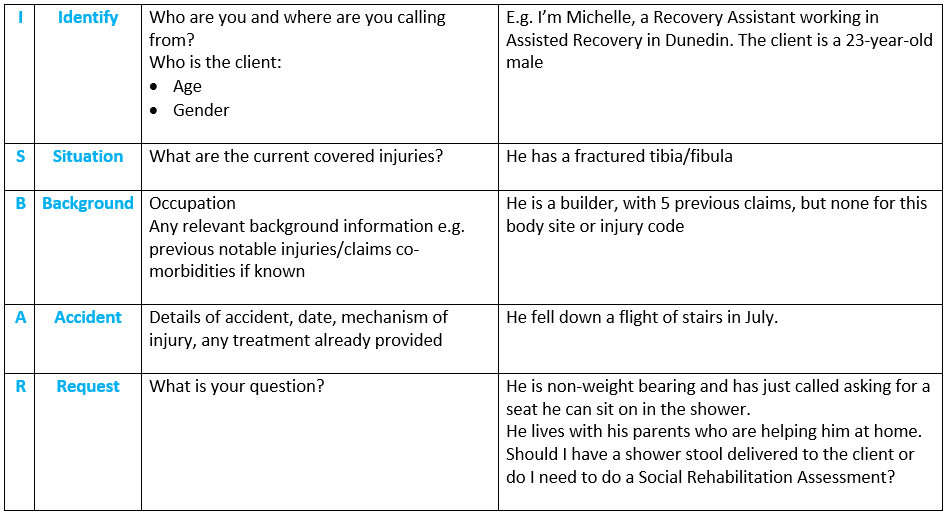
GOV-026905 Appendix
Hotline ISBAR.PNG
Recovery Support Decision Tree
b If calling from Genesys Cloud, call the 'Recovery Support' queue.
Otherwise, dial extension 50118 and select one of the following options:
• Select option 1 for Clinical Services. You will then be asked to select from the following options:
1 - for Clinical Advisors
2 - for Psychology Advisors - sensitive claims
3 - for Psychology Advisors - physical injuries
4 - for Pharmaceutical Advisors
6 - for Sensitive Claim Medical Advisors
• Select option 2 for Technical Services. You will then be asked to select from the following options:
1 - for Transport for Independence Specialists
2 - for Housing Modifications Specialists
3 - for Technical Accounting Specialists
4 - for Technical Specialists in relation to a Sensitive Claim
5 - for General Technical Specialists
• Select option 3 for Practice Mentors.
• Select option 4 for Payments Assessors. You will then be asked to select from the following options:
1 - Sensitive Claims Payments
2 - Travel
3 - All Other Client Reimbursements
4 - Payments Assessor
• Select option 5 for Privacy Advisors
• Select option 6 for Client Administration Support related to a physical injury
• Select option 7 for Client Administration Support related to a mental injury
NOTE What if my query is regarding a mental injury claim?
All requests for guidance on mental injury claims must go to a Psychology Advisor.
NOTE What if the Hotline is not answered?
Keep trying the Hotline. If, after a few more attempts, there is still no answer add a note to the task in Eos (or update
the description in Salesforce) and try again at your earliest convenience.
If you are working in Assisted Recovery, update the description to say "Attempt to call the Hotline again", before
putting the task on hold so you can pull another one from the queue. Aim to complete any on hold tasks by the end of
the day, taking them off hold and returning them to the queue if you're unable to do so.
ACC > Claims Management > Manage Claims > Gather Additional Information or Advice > Seek Internal Guidance
Uncontrolled Copy Only : Version 126.0 : Last Edited Friday, 16 June 2023 3:48 PM : Printed Friday, 11 August 2023 4:13 PM
Page 4 of 9
GOV-026905 Appendix
NOTE What if you need advice from a Practice Mentor about a Mental Injury (MI) claim?
Recovery Partners (MI) can book a 1x1 session with a Practice Mentor ahead of time using the link after this note.
If you need advice from a Practice Mentor right away you can call ring Recovery Support, select Option 3 and the
Practice Mentor will take the claim number of the claim you need support on.
This will then be passed on to the Practice Mentor with Mental Injury capability to get in contact with you.
Knowledge & Capability Bookings Calendar
c Go to activity 4.0 to action the Hotline Guidance.
3.1 Request Written Guidance
Cover Assessor, Recovery Team Member, Specialist Cover Assessor, Treatment and Support Assessor
a Prepare for requesting guidance using ISBAR (Identify, Situation, Background, Accident, Request). Refer to the Recovery Sup-
port Decision Tree tool for additional things to remember/consider and tips for best practice.
The Decision Tree Tool references key medical information that must be on file prior to submitting a written guidance request,
ensure you have attempted to request this information. Clinical and Technical staff will not be able to provide written guidance
if there is insufficient information on file.
Recovery Support Decision Tree
NOTE What are the standards needed when seeking guidance?
Refer to the Standards for Seeking Guidance and Written Guidance Questions below.
Standards for Seeking Guidance
Written Guidance Questions
NOTE What does a quality referral look like?
Refer to the Written guidance example below.
Written guidance example
NOTE What if you need written guidance from a Principal Clinical Advisor (PCA) for a Surgery claim?
Refer to the CAP referral process (SF) guide below.
CAP referral process (SF)
NOTE What if you need to request written guidance where there is a CAP referral in progress?
Call the Surgery team on 83566 to discuss whether additional question(s) can be added to the existing CAP referral.
Note: CAP will not answer questions regarding ongoing incapacity.
Principal Clinical Advisor consideration list
Delegations Framework
b Check the necessary supporting documents and information is on the claim.
NOTE What if there are documents and/or information missing on the claim?
Refer to the Request Clinical Records process.
PROCESS Request Clinical Records
c In Salesforce, select the 'Recovery Support' tab and 'Create Guidance'. Follow the steps and complete the fields on the written
guidance form.
If there are relevant documents on file you want the advisor/specialist to review, collate them into a document group entitled
'Written Guidance document group' in Eos, and reference the name and date in the 'Documents or contacts relating to the re-
quest' section. Ensure you also note if documents from multiple claims have been added to the group.
If there are relevant contacts on file you want the advisor/specialist to review, ensure you specify the date and contact descrip-
tion in the 'Documents or contacts relating to the request' section.
If you need to add any particular information regarding who the guidance request should go to (i.e. If this needs to go to a spe-
cific specialist discipline), specify this information in the 'Triage Written Guidance' task description. (This is located inside the
'information' heading, ensure you save the change to the description)
NOTE What if the claim is for maternal birth injury?
Type "#MBI" in the 'information' heading of the 'Triage written guidance' task description.
Recovery Support FAQs.docx
ACC > Claims Management > Manage Claims > Gather Additional Information or Advice > Seek Internal Guidance
Uncontrolled Copy Only : Version 126.0 : Last Edited Friday, 16 June 2023 3:48 PM : Printed Friday, 11 August 2023 4:13 PM
Page 5 of 9
GOV-026905 Appendix
NOTE What priority should I select for my Written Guidance request?
Check the Written Guidance Priority Categories document to see whether or not your request falls into one of the P1/
P2 categories. Speak with your Team Leader if you are unsure whether or not a certain scenario falls into a P1/P2
category. If your reason for escalation does not meet the P1/P2 categories, but your Team Leader agrees your request
should be escalated, then please email [email address] with your Team Leader approval and reason for
requesting escalation.
Written Guidance requests falling into a P1/P2 category should be submitted as follows:
• Select 'P1 - High' or 'P2 - Medium' under 'What's the priority for this request?'
• Select relevant drop down option under 'Why is the request urgent?'
Written Guidance requests not falling into a P1/P2 category should be submitted as P3 - Low.
High and Medium Priority Categories for Written Guidance Requests
NOTE What if you want to cancel, save as a draft, or add additional information to your guidance request?
• To cancel: Go to the guidance request you have submitted and select 'Cancel Written Guidance,' then provide a
reason for cancellation (i.e. if other client information was entered in the request, select the reason as 'Cancelled due
to error').
Note - the information submitted in the form is not discoverable by the client until the written guidance has been ac-
cepted and a transcript is created in Eos, if you cancel, there will be no record of it on the client's file
• Save as draft: At the bottom of the written guidance form select the tick box labelled ‘Save as Draft’ then click 'Next',
then when you are ready to complete your guidance request, go back to the written guidance request in salesforce
and select ‘Edit Written Guidance’
If you are saving the request as a draft because you are awaiting some additional information:
For claims assessment staff - create a follow up task in Eos to revisit the draft guidance request once the information
has been received
For Recovery team members – create a reminder action in salesforce to revisit the draft guidance request once the
information has been received
• If you need to add additional information to a Written Guidance request that has been sent to Triage or allocated to
an advisor – select ‘Additional Information to a Guidance request’ on the guidance request in salesforce
NOTE What if you are a non-Salesforce user and you require written guidance?
Ensure you request your guidance via the 'Complete Internal Referral' task and then transfer the task into the Re-
gional Clinical Advice - CENTRAL queue or the Operations Support queue.
Please use the referral template document below.
Written guidance template for non-Salesforce users.docx
NOTE What if you require written guidance on a claim not migrated to Salesforce?
There is a system error which means Recovery Team Members cannot access Salesforce in order to make referrals
on very old claims.
For very old claims where you are unable to access Salesforce in order to make a request for clinical advice, please
action the referral using the NGCM pathway (see below systems steps) on EOS and mark the task as “OLDER EOS
CLAIM, SF unavailable”.
This label will ensure the Triage Team does not return the task due to being submitted in the wrong queue.
(NGCM) Create Request for Written Guidance
ACC > Claims Management > Manage Claims > Gather Additional Information or Advice > Seek Internal Guidance
Uncontrolled Copy Only : Version 126.0 : Last Edited Friday, 16 June 2023 3:48 PM : Printed Friday, 11 August 2023 4:13 PM
Page 6 of 9
GOV-026905 Appendix
NOTE What if you require written guidance on a Mental injury claim or disentitlement for a Wilfully Self-inflicted
(WSI)/suicide claim?
If you require guidance on the below:
• Work-related Mental Injury (WRMI) claims, and Treatment Injury Mental Injury (TIMI) claims
• Complex mental injury caused by sexual abuse (MICSA) and complex mental injury caused by physical abuse
(MICPI) claims, for example, where a combination of clinical, legal and technical factors complicates the decision, for
instance: multiple related claims involving technical and medico-legal complexity; where the causal link to injury is un-
clear or contentious; and/or the diagnosis is unusual or contentious.
• Wilfully self-inflicted (WSI)/suicide claims where the evidence to support a decision is unclear or equivocal; and/or
there are clinical, legal or technical complexities that complicate the decision.
Request written guidance from a Psychology advisor, and complete the forms as outlined below.
You need to fill out the relevant sections on either an ACC1517 (Mental Injury Cover form) or ACC6178 (Disentitlement
for WSI or suicide claims). Ensure you leave the document as incomplete.
Complete the written guidance request form as per the current process (if you have completed an ACC6178 you can
still select the tick box for 'Have one of the above ACC documents been completed') and indicate in your summary
'Refer to the ACC1517 (or ACC6178) document uploaded on XX/YY/ZZZZ'.
The PA will then arrange a Complex Mental Injury Panel (CMIP) comment via Technical Services. Once the Psy-
chology Advisor and CMIP have completed their comments in the ACC1517/ACC6178, complete these documents
and action the recommendations.
You can refer to the delegations spreadsheet below which shows what types of claims need to be referred to the Com-
plex Mental Injury panel.
Delegations Framework
NOTE What if you require written guidance from a Technical Accounting Specialist?
Refer to the following page for more information on Technical accounting and what information needs to be included
with a written guidance request.
NB: Due to the complexity of these requests there is a 3 day Service Level Agreement for urgent (client is in financial
distress) tasks and a 20 day Service Level Agreement for all other requests.
PROCESS Referring to the Technical Accounting Specialists for Advice
NOTE What if you require guidance on a claim where weekly compensation has been paid for less than six months
and you're considering suspending entitlements, as the covered injury has resolved?
Submit written guidance to clinical only (there is no need to tick coordinated guidance). However, if due to the com-
plexity of the client or their situation, and technical guidance is still required, then tick the box for coordinated guid-
ance.
NOTE What if you are working on a claim that is in ‘Actioned Cases’?
Written Guidance must be requested on ‘active’ claim, you will need to transfer this into the appropriate queue/name.
d Go to Activity 4.1 'Action Written Guidance' once you have received your guidance.
NOTE What if you have already submitted your written guidance request, and you need to update the priority?
If you have received new information that changes the priority of the request, complete the steps below:
• Open the claim in Salesforce.
• Click on the ‘Recovery Support’ tab and then click on the relevant Guidance Number to open it.
• Now you should be on the ‘Details’ page. Click on the ‘Update Guidance Priority’ button to change the priority of the
request.
• Check the Written Guidance Priority Categories document to see which category your request meets.
• Select 'P1 - High' or 'P2 - Medium' under 'What's the priority for this request?'
• Select the relevant drop-down P code option under 'Why is the request urgent?'
• If your reason for escalation does not meet one of the pre-set categories, you should email [email address]
with your Team Leader approval and reason for requesting escalation.
FYI – If you wanted to check the progress of the task, you can click on the ‘Related’ tab and then click on the open
task number:
• If the guidance is still with the Triage team, it will be the ‘Triage Written Guidance request’ task type.
• If it has already been triaged and allocated to an Advisor queue, it will be the ‘Provide Written Guidance’ task type.
High and Medium Priority Categories for Written Guidance Requests
PROCESS
Provide Internal Guidance - Hotline
Clinical Team Member, Payments Assessor, Practice Mentor, Privacy Advisor, Technical Team Member
PROCESS
Provide Internal Guidance - Written
Clinical Team Member, Senior Triage and Workflow Coordinator, Technical Team Member
ACC > Claims Management > Manage Claims > Gather Additional Information or Advice > Seek Internal Guidance
Uncontrolled Copy Only : Version 126.0 : Last Edited Friday, 16 June 2023 3:48 PM : Printed Friday, 11 August 2023 4:13 PM
Page 7 of 9
GOV-026905 Appendix
4.0 Action Hotline Guidance
Cover Assessor, Recovery Administrator, Recovery Team Member, Specialist Cover Assessor, Treatment and Support
Assessor
a Consider the advice documented by the Advisor, Specialist or Assessor and undertake the next steps.
NOTE What if you need to clarify the guidance provided by the Advisor, Specialist or Assessor?
Message or call the Advisor, Specialist or Assessor directly to clarify the guidance.
NOTE What if you want an Advisor, Specialist, or Practice Mentor hotline comment to be removed from file or
amended?
The only instances a clinical or technical comment should be removed/ deleted is when the guidance is on the wrong
claim. In rare instances the Advisor may need to amend or add an addendum to the guidance. Only an Advisor’s or
Specialist’s manager can delete their own comment, neither a frontline staff member or another advisor can delete
your comment.
If the comment needs to be removed/amended ensure you reach out to the advisor or specialist who provided the
guidance and include their manager in the discussion.
Receive Written Guidance (Recovery Team Member)
4.1 Action Written Guidance
Cover Assessor, Recovery Team Member, Specialist Cover Assessor, Treatment and Support Assessor
a In Salesforce, review the guidance provided on the Written Guidance request by selecting the 'details' tab.
NOTE What if you are requested to provide clarification on a guidance request?
If this is via IM or call, clarify the question directly with them.
If this is via Salesforce, open the Guidance Request and click 'Provide Clarification on Guidance Request', read the
clarification question and provide the clarification. If you need to cancel or put the request on hold you can do this at
this step.
If you need to request additional information in order to clarify the request, use the Request Clinical Records process.
In Salesforce, extend the target date of the clarification task to later than the due date of the medical notes task.
Ensure you update the task description to reflect you have requested additional information (if you are in Assisted
Recovery and are returning this to the queue, update the description when you do this).
NOTE What if the written guidance is on a claim not migrated to Salesforce?
For very old claims where you are unable to access Salesforce in order to make a request for clinical advice, a written
guidance referral would have been actioned using the NGCM pathway in EOS.
- If you decide to accept the written guidance or to ask for clarification on the written guidance provided, use the
Review Written Guidance system steps below.
- If the Advisor had asked for clarification within the written guidance, use the Respond to Clarification Request from
Advisor system steps below.
Receive Written Guidance (Recovery Team Member)
Respond to Clarification Request from Advisor (Recovery Team Member)
b Accept the guidance provided by selecting 'Accept Guidance', or request clarification if required.
NOTE What if the advice is unclear or the questions are unanswered?
Select 'Clarification Required on Guidance Provided' and input your clarification question(s).
NOTE What if you want an Advisor or Specialist's written guidance to be removed from file or amended
Comments within a Written Guidance form cannot be deleted or edited once the Advisor or Specialist has submitted
their guidance.
If the wrong client’s information has been included, please cancel the guidance in Salesforce and submit a new re-
quest.
NOTE What if your request for written guidance was related to transferring weekly compensation to a different claim
for a further injury?
Return to 'Determine Transfer of Weekly Compensation to a new claim due to Further Injury' and continue the
process.
PROCESS Determine Transfer of Weekly Compensation to a new claim due to Further Injury
Add an Eform
c Once the guidance has been accepted a transcript will be created in Eos.
ACC > Claims Management > Manage Claims > Gather Additional Information or Advice > Seek Internal Guidance
Uncontrolled Copy Only : Version 126.0 : Last Edited Friday, 16 June 2023 3:48 PM : Printed Friday, 11 August 2023 4:13 PM
Page 8 of 9
GOV-026905 Appendix
NOTE What if guidance indicates it's appropriate to suspend entitlements where weekly compensation has been
paid for less than six months, as the injury has resolved?
Copy and complete the decision rationale template below and paste this into a NGCM General Task (in Eos). Assign it
to a leader from your hub. Message them to let them know it’s there.
• Decision type SUSPEND ENTITLEMENTS DECISION
• Who was consulted [eg. Recovery Support hotline guidance from Practice Mentor received 10/03/23 and Written
guidance from Clinical Advisor received 24/03/23]
• Rationale for the final decision [(e.g. Suspend all entitlements as Clinical guidance has confirmed the client's covered
injury has resolved) or (Suspend all entitlements as Clinical guidance has confirmed the client's covered injury has re-
solved and the reason for ongoing incapacity is non-injury related)]
The leader will review and send the task back to you within 24 hours - with either their support or if they wish to dis-
cuss further.
Once your Team Leader has endorsed the decision, create a new Salesforce contact action and copy the body of the
NGCM General Task into the Outcome Summary of your Salesforce contact. Close the NGCM General Task.
Follow the relevant steps in the below page for "Stop Supports".
PROCESS Stop Supports
NOTE What if guidance indicates I have sufficient information to issue a decision?
See the below page for "Issue Recovery Decision"
PROCESS Issue Recovery Decision
NOTE What if I'm unable to locate my Written Guidance request?
The Written Guidance process is a cog process meaning that when one action is completed it creates a new task in
the process to be actioned.
For example: Once the triage process is completed, the 'Triage Written Guidance' task will be closed and a 'Provide
Written Guidance Task' is automatically created which is then assigned to the appropriate advisor.
The instructional video below provides an overview of the Recovery Support Written Guidance process in Salesforce
and EOS and support in locating the various tasks in this cog process.
An overview of the Recovery Support Written Guidance process in Salesforce and EOS
5.0 Provide and Review feedback
Cover Assessor, Recovery Administrator, Recovery Team Member, Specialist Cover Assessor, Treatment and Support
Assessor
a If applicable, provide feedback on the guidance received.
NOTE How do you provide feedback on the Hotline guidance you have received?
In Salesforce, navigate to the Recovery Support tab and select the ‘Provide Feedback’ option.
On the Provide Feedback form, complete the mandatory question and comments sections, and submit your feedback.
NOTE How do you provide feedback on written guidance?
When you accept the written guidance in Salesforce, you will get the option to provide feedback, select this option,
and complete the mandatory fields.
b If applicable, review feedback on the guidance request you submitted.
NOTE What if you want to review some feedback you have received?
You will be notified you have received feedback by getting an alert notification from the “bell” icon in Salesforce. If you
select this you will be able to review the feedback.
Alternatively, if you select the nine dots in the top left corner of the Salesforce window, and search for “Feedback”, you
can select this Feedback option.
From here you can select the drop down arrow to show different list views which display feedback from a range of
dates.
NOTE What if you are a Team Leader and you want to subscribe to a feedback report?
Complete the steps below in Salesforce:
• Select 9 dots to the left of “Work Load Management”
• Type in “Reports”
• Select “All Folders’ and then “Feedback Reports”
• Open the new report “ My Team’s Feedback – Last 7 days”
• Click the down arrow at the top right of the report and select subscribe
• Schedule when you want the report subscription email e.g. 9am on a Monday every week.
Confirm recipient being added and run report as = “Me”
• Result will be an email to your inbox at that time/day, with a link to the report in Salesforce
• Last step will be to use the Team Leader filter, to narrow the results to your team members i.e. use the name your
Salesforce user is set up with
ACC > Claims Management > Manage Claims > Gather Additional Information or Advice > Seek Internal Guidance
Uncontrolled Copy Only : Version 126.0 : Last Edited Friday, 16 June 2023 3:48 PM : Printed Friday, 11 August 2023 4:13 PM
Page 9 of 9


GOV-026905 Appendix
Assess Cover for an Additional Injury or Change in Diag-
nosis
v35.0
3.0
Issue cover decision
Linked Process
Issue Recovery Decision
2.0
Determine cover decision
riggers & Inputs
T
1.0
Receive and assess the request
Assessor
Assistant
Assistant
Assessor
reatment and Support
Cover
Recovery
Recovery Coordinator
Recovery Partner
T
Recovery
Recovery Coordinator
Recovery Partner
ACC > Claims Management > Manage Claim Registration and Cover Decision > Make Cover Decision > Assess Cover for an Additional Injury or Change in Diagnosis
Uncontrolled Copy Only : Version 35.0 : Last Edited Tuesday, August 1, 2023 4:32 PM : Printed Friday, 11 August 2023 4:10 PM
Page 1 of 6

GOV-026905 Appendix
Assess Cover for an Additional Injury or Change in Diag-
nosis
v35.0
Summary
Objective
The objectives of the process are:
• to assess the 'new injury' against cover criteria, so that the client can request supports.
• to action information about the 'new injury', so that ACC has accurate information about the client's injuries.
• to re-assess client's needs, so that the recovery pathway can be managed appropriately.
Background
Providers usually change or add a diagnosis if they made a mistake on the original claim form or have completed further diagnostics
and assessments from which they identified new symptoms. The additional or changed diagnosis is referred to as the ‘new diagnosis’
or the ‘new injury’ in the context of this process, while the diagnosis provided on ACC45 is referred to as ‘original diagnosis’ or ‘orig-
inal injury’.
If the ‘new injury’ is different comparing to the ‘original injury’, we will assess cover for the ‘new injury’. This is because clients might
want to request entitlement(s) and support(s) to help recover from their injury, but ACC can only approve entitlements and supports
for the injuries that have been granted cover.
The Accident Compensation Act 2001 allows providers (on behalf of clients) and clients to submit:
• a stand-alone request (claim) for cover
• a request (claim) for cover and treatment (or other supports) at the same time
The ‘new injury’ can be encountered at any stage of the recovery pathway. The following teams are responsible for assessing the
‘new injury’ for cover:
• Cover Assessment teams: claims that are not actively managed, ie claims are in Actioned Cases department.
• Assisted, Supported and Partnered Recovery: if there is actively managed claims within these teams
• Treatment & Support Assessment: when there is a request for cover and treatment at the same time.
Owner
[Out of Scope]
Expert
Procedure
1.0 Receive and assess the request
Cover Assessor, Recovery Assistant, Recovery Coordinator, Recovery Partner, Treatment and Support Assessor
a Review the information for an additional injury or change in diagnosis. This can be via any of the following documents:
• an ACC18 Medical Certificate.
• an ACC554 Medical Certificate with permanent impairment.
• an ACC125 additional information on diagnosis.
• A request from the client's treating provider (eg letter from provider, Surgical ARTP).
• an ACC2152 Treatment Injury Claim.
• ACC32 Treatment Extension Request.
NOTE What if you receive a request via MyACC - task NGCM - Request Change in Claim Information?
Contact the client and advise that they need their treating provider to formally lodge a request.
NOTE What if you are unsure if you have a request for additional cover?
If the request is within the timeframes for assessing cover, clarify with the lodging provider if there is a request for an
additional injury or change in diagnosis.
If the request is not within the timeframes for assessing cover, refer to Technical Services for guidance following the
Seek Internal Guidance process.
PROCESS Seek Internal Guidance
NOTE What if new medical information is received and excluded from above list?
We consider all new medical information received on a claim. ie Clinical notes, Specialist reports, MRII's/Xrays). This
information does not always constitute an additional injury or change in diagnosis cover request unless there is an
explicit request from the treating provider.
If that information would change the current diagnosis (but is not explicitly requested) then we may seek a change or
request via their treating provider who would complete an ACC18 or ACC32 and submit to ACC for consideration.
NOTE What do you need to consider when the entitlement request is received and deemed cover exists?
Refer to the Deemed Cover and Entitlements Policy for considerations to determine client entitlement eligibility while
in deemed cover period.
Deemed Cover and Entitlements Policy
NOTE What if the client, provider, or advocate has called and advised ACC verbally of the request?
Inform the party that the request needs to be in writing, advise them to go to the ACC website for more information.
ACC > Claims Management > Manage Claim Registration and Cover Decision > Make Cover Decision > Assess Cover for an Additional Injury or Change in Diagnosis
Uncontrolled Copy Only : Version 35.0 : Last Edited Tuesday, August 1, 2023 4:32 PM : Printed Friday, 11 August 2023 4:10 PM
Page 2 of 6
GOV-026905 Appendix
b Check you have all of the minimum required information on the request:
• the injury diagnosis (code and description).
• the body site of the injury (if applicable).
• the date of accident or event (in which the person was injured).
• short description of why adding or changing a diagnosis.
NOTE What if information is missing?
Contact the provider to clarify if this is a request for an additional diagnosis or change in diagnosis and obtain the
missing information.
c Confirm the client has an accepted claim.
NOTE What if the request is for a new event?
A new claim must be lodged.
• ensure it's appropriate to lodge a new claim without the client seeing an ACC registered
provider
• call the client and get verbal authority to register a new claim.
• complete the Referral for New Claim Lodgement form. In the section 'Transfer Claim To', write your name and team
details. If this claim is a WRGP injury, write - Work related Gradual Process Queue
• email the completed form to [email address]
PROCESS Consequential Injury Claims Policy
Referral for New Claim Lodgement
NOTE What if the request is for a possible Work Related Gradual Process injury?
Contact the Work Related Gradual Process team on huntline 87815 to discuss and ensure it is appropriate to lodge a
new claim and to help manage expectations
NOTE What if the claim is for a physical injury and has cover status of 'held'?
Refer to Assess Claim for Cover :: with variations process.
PROCESS Assess Claim for Cover :: Simple PICBA claim
NOTE What if this is for a Treatment Injury?
All Treatment Injury claims are assessed via a Treatment Injury Cover assessor. In Eos, create a General Task with
the additional diagnosis, set the priority to 'High' and transfer the task to the TIC Administration queue.
NOTE What if the request for additional cover is for hearing loss on a claim in actioned cases.
Transfer the claim to the hearing loss queue.
NOTE What if the request for additional cover is for hearing loss and the claim is with a recovery team.
If the request is for an additional diagnosis relating to hearing loss it needs to be tasked to 'Hearing loss claims'
NOTE What if it's a request for cover for Mental Injury caused by Physical Injury?
Refer to Make Cover Decisions for Mental Injury Caused by Physical Injury process.
PROCESS Make Cover Decisions for Mental Injury Caused by Physical Injury
NOTE What if it's a request for cover for a work related mental injury?
Refer to Make Cover Decision for Work-Related Mental Injury Claims process.
PROCESS Make Cover Decisions for Work-Related Mental Injury Claims
NOTE What if the request is for a sensitive claim and is in Assisted Recovery?
Transition the claim to Partnered Recovery, refer to Transition Claim process.
PROCESS Transition Claim
NOTE What if the request is for a sensitive claim and is in Partnered Recovery?
Refer to Make Cover Decision for Mental Injury Caused by Sexual Abuse process.
PROCESS Make Cover Decision for Mental Injury Caused by Sexual Abuse
NOTE What if the request is for an imminently terminal condition?
Refer to Escalate Permanent Injury Compensation application for a rapidly deteriorating client process.
PROCESS Escalate Permanent Injury Compensation application for a rapidly deteriorating client
NOTE What if this is for a Maternal Birth Injury that is actively managed by the MBI Supported Recovery team?
Transfer the claim to the MBI Supported Recovery Team.
NOTE What if this is for a Maternal Birth Injury claim in Actioned cases or any other Recovery Teams?
Transfer the claim to the MBI queue.
NOTE What if the request is for cover for a hernia and you are a Treatment and Support Assessor?
• Add a general task with the description: Assess additional diagnosis - 'Insert hernia type'
• Change the task priority to 'high'.
• Transfer the task to the Registration - Low Complex Dunedin queue.
d Ensure that you've read and understood the Timeframes to Determine Cover Policy below.
We must issue an extension decision advising the client of this before the current time frame expires. For more information
please refer to the Complicated claim and Non-complicated claim Business Rules.
Timeframes to determine cover Policy
ACC > Claims Management > Manage Claim Registration and Cover Decision > Make Cover Decision > Assess Cover for an Additional Injury or Change in Diagnosis
Uncontrolled Copy Only : Version 35.0 : Last Edited Tuesday, August 1, 2023 4:32 PM : Printed Friday, 11 August 2023 4:10 PM
Page 3 of 6
GOV-026905 Appendix
Complicated claim definition
Non-complicated claim definition
Identify Claims for Rapidly Deteriorating Clients
2.0 Determine cover decision
Cover Assessor, Recovery Assistant, Recovery Coordinator, Recovery Partner, Treatment and Support Assessor
a Determine if an additional injury or change of diagnosis can be covered based on the information available by using the Add or
change diagnosis decision traffic light tool.
TOOL - Add or change diagnosis decision traffic light
NOTE What if there is enough information available to make a decision?
In Eos add the additional diagnosis into the Medical tab and set the Outcome Status to ‘Accept or Decline’, refer to the
Add an Injury Code system steps below.
Go to step 3.0a Issue Recovery Decision and continue with the process.
Add an Injury Code
NOTE What if there is not enough information available to make a decision?
In Eos add the additional diagnosis into the Medical tab and set Outcome Status to ‘Investigating’.
Go to step 2.0c in Extend Cover Decision Timeframe process to create and send the CVR30 Time Extension – advise
– claimant decision letter, and once completed return to this process and continue.
PROCESS Extend Cover Decision Timeframe
CVR30 Time Extension - advise - claimant
Add an Injury Code
NOTE What if you are outside the 21 day timeframe to determine a cover decision and requires ongoing assessing?
If ACC fails to meet the agreed timeframes on a cover decision, a client is deemed to have cover for their injury. Refer
to Deemed Cover Decisions When Timeframes Not Met Policy.
Ensure you take the following steps :
1. contact the client to advise them that they have deemed cover for the diagnosis
2. in Salesforce add a contact to document your rationale for the decision (in Eos if you are a Cover Assessor or Lodg-
ment Administrator)
3. generate CVR75 Deemed cover - client letter
4. send the letter via the client's preferred method of communication
5. in Salesforce, in the Recovery Plan, update Life Area: Health: Diagnosis [name] - accepted
6. continue with the process.
PROCESS Deemed Cover Decisions When Timeframes Not Met Policy
CVR75 Deemed Cover - client letter
b In Eos, create the 'NGCM - Cover decision required' task.
NOTE What if you are a recovery team member?
1. edit the description of the task with the diagnosis (name of diagnosis) and the date the cover decision is due.
2.change the target date of the task to one month before the due date.
3. change the priority to 'High'.
NOTE What if you are a Cover Assessor?
Edit the task that you received with the following:
1.additional diagnosis name.
2.decision due on date.
3.set the priority to 'High'.
4.set the target date to 3 working days before the decision due date.
c Determine if you need to request medical notes. Refer to the Request Clinical Records process for guidance.
NOTE What are examples of additional medical notes?
Lodgment notes, imaging, specialist records, etc.
PROCESS Request Clinical Records
NOTE What if you cannot make a decision in the legislative timeframe?
You have to make a decision with the information available, you can continue to assess or investigate as more infor-
mation is received.
ACC > Claims Management > Manage Claim Registration and Cover Decision > Make Cover Decision > Assess Cover for an Additional Injury or Change in Diagnosis
Uncontrolled Copy Only : Version 35.0 : Last Edited Tuesday, August 1, 2023 4:32 PM : Printed Friday, 11 August 2023 4:10 PM
Page 4 of 6
GOV-026905 Appendix
NOTE How to request information from NZ immigration (Customs/PAX)
When requesting information around a client's international movements from NZ immigration -
[email address] - Also referred to as Customs or PAX movements - Please include a copy of the
ACC45 with the request and wording request:
"I am currently considering a request for ACC cover and I need to confirm (x travel dates) for the following person:
(client’s details).
I’ve attached a copy of the ACC45 form for this claim, in which the client authorises ACC to collect information to
determine what support ACC can provide.
This request is in line with Principle 2(2)(c) and disclosure is in line with Principle 11(1)(c) of the Privacy Act 2020."
NOTE What if the claim is in Enabled Recovery?
Transition the claim to Assisted Recovery, refer to Transition Claim process below.
PROCESS Transition Claim
d In Salesforce, in the Recovery Plan update Life Area: Health: Request for new diagnosis [name of diagnosis] received through
[source] on [the date received]. Cover decision is due on [date].
NOTE What if you are a Cover Assessor?
This is not required as you don't have access to Salesforce.
e Review the clinical notes once received for any additional information needed to make a decision.
f Determine if cover for the additional diagnosis can be accepted or declined using the Add or change diagnosis decision traffic
light tool.
TOOL - Add or change diagnosis decision traffic light
Complex Regional Pain Syndrome
Guideline for accepting cover for concussion
NOTE What if the additional diagnosis is for a hernia?
Contact the client and complete the 'ACC6261 Cover Assessment - Initial Call Summary - Hernia' document.
PROCESS Cover Criteria for Abdominal Wall Hernia Policy
ACC6261 Cover Assessment – Questionnaire to client - Hernia
NOTE What if you are unsure whether you can accept or decline the additional diagnosis or change in diagnosis?
Seek guidance via the Seek Internal Guidance process
PROCESS Seek Internal Guidance
NOTE What if you fail to make a decision in the legislative timeframes?
If ACC fails to meet the agreed timeframes on a cover decision, a client is deemed to have cover for their injury. Refer
to Deemed Cover Decisions When Timeframes Not Met Policy.
For non-complicated claims - if approaching the 4 month timeframe:
• You must issue a decision with the information you have.
For complicated claims - if approaching the 4 month timeframe:
• You will need to request a further timeframe extension from the client, using the CVR31 Time Extension request -
client letter.
• Go to step 2.1a in Extend Cover Decision Timeframe process and follow all the steps.
• Once completed return to this process and continue.
Note that prior to the end of the additional 5 months you must make a decision with the information you have.
PROCESS Extend Cover Decision Timeframe
Deemed cover decisions when timeframes not met Policy
CVR31 Time Extension - request - claimant
3.0 Issue cover decision
Cover Assessor, Recovery Assistant, Recovery Coordinator, Recovery Partner, Treatment and Support Assessor
a In Eos, in the Medical tab update the diagnosis status to 'Approve or Decline' and then generate the appropriate decision letter.
CVR70 Cover approve - add injury - claimant
CVR999 Cover decline decision - client
NOTE What if the claim is for a complex mental injury?
Generate the appropriate decision letter.
• MIS12 Approve Mental Injury - Client.
• CVR999 Cover Decline decision – client.
• SCU999 SCU Cover decision - PO - client.
MIS12 Approve mental injury claim - client
CVR999 Cover decline decision - client
ACC > Claims Management > Manage Claim Registration and Cover Decision > Make Cover Decision > Assess Cover for an Additional Injury or Change in Diagnosis
Uncontrolled Copy Only : Version 35.0 : Last Edited Tuesday, August 1, 2023 4:32 PM : Printed Friday, 11 August 2023 4:10 PM
Page 5 of 6
GOV-026905 Appendix
SCU999 SCU Cover decision - PO - client
NOTE What if the claim is for a Work Related Personal injury (WRPI)?
This is a new cover decision for the liable employer who needs to be notified with review rights (Section 64(2)). An
additional letter CVR48 Claim approve - work injury - Employer must be generated.
CVR48 Claim approve - work injury - employer
b In Salesforce, in the Recovery Plan, update Life Area: Health : Diagnosis [name] - accepted or declined.
NOTE What if you are a Cover Assessor?
This is not required as you don't have access to Salesforce.
c In Eos, close the 'NGCM - Cover Decision Required' task.
NOTE What if you are a Cover Assessor?
In Eos, close the appropriate task you have been working on.
d Go to Issue Recovery Decision process for guidance on recording and communicating the decision with the client.
PROCESS
Issue Recovery Decision
Recovery Assistant, Recovery Coordinator, Recovery Partner
ACC > Claims Management > Manage Claim Registration and Cover Decision > Make Cover Decision > Assess Cover for an Additional Injury or Change in Diagnosis
Uncontrolled Copy Only : Version 35.0 : Last Edited Tuesday, August 1, 2023 4:32 PM : Printed Friday, 11 August 2023 4:10 PM
Page 6 of 6

GOV-026905 Appendix
Cover criteria for pre-existing conditions Policy v10.0
Summary
Objective
If a client has a pre-existing condition and suffers a personal injury, the personal injury may be covered but the pre-existing condition
will not. However, if the pre-existing condition has previously been accepted for cover, the worsened condition may be covered under
the existing claim.
The AC Act 2001, Section 26(4) states that personal injury does not include personal injury caused wholly or substantially by the
ageing process.
Owner
[Out of Scope]
Expert
Policy
1.0 Taking a person as they are
a If a person with a pre-existing condition has an accident, they may sustain more serious results from the accident than a
healthy person. They have a right to compensation for the more serious results. See Examples of pre-existing conditions.
You may sometimes hear this referred to as the "eggshell skull principle" or the "thin skull rule". It means that we consider all
claims for cover on their own merits, without giving weight to any pre-existing conditions.
2.0 Aggravation or acceleration of pre-existing damage
a We will not cover the aggravation or acceleration of pre-existing damage that is a natural step in the process of deterioration,
without evidence of a fresh injury.
3.0 Obtaining medical information
a When obtaining medical information you must:
• establish the cause of injury, to determine whether the injury is the result of an accident
• get a description of any significant pre-existing condition.
You should collect the following information to get a full picture of a client’s condition:
• full diagnosis of the condition claimed for
• likely prognosis of the condition
• description of any significant pre-existing medical condition that may have caused or contributed to the injuries claimed for
• details of any other medical practitioner consulted about either the injuries or a pre-existing medical condition that may be re-
lated to the injuries claimed for
• copies of any medical reports, x-rays or clinical test results that may be related to the injuries claimed for
• information about any unusual features of the injuries.
If you contact medical practitioners by phone, make sure you get a written response from them as well.
4.0 Adjacent Segment Disease
a Adjacent Segment Disease (ASD) is a term describing pathology that has become symptomatic following a spinal fusion.
When a person has one or more levels of their spine fused surgically to treat disc pathology caused by a covered back injury,
the adjacent disc level above or below the fused segment may be subject to extra load and stress because those levels are
now the lowest remaining mobile segments.
b Only spinal fusion surgery has the potential to cause adjacent segment disease. The way in which disc prolapses contribute to
ASD is not scientifically well established.
Cover for ASD is not available if a fusion accelerates the progression of pre-existing degeneration at an adjacent level.
ASD arising from non-ACC funded fusions would not be covered unless the disease met the criteria for a treatment injury.
The fact that ACC has funded an earlier fusion which, in turn, is alleged to have caused ASD is not enough in itself to deter-
mine causation.
ACC > Claims Management > Manage Claim Registration and Cover Decision > Operational Policies > Cover Decision > Personal Injury Eligibility > Cover criteria for pre-
existing conditions Policy
Uncontrolled Copy Only : Version 10.0 : Last Edited Tuesday, 1 September 2020 4:06 PM : Printed Friday, 11 August 2023 4:11 PM
Page 1 of 2
GOV-026905 Appendix
5.0 Examples of pre-existing conditions
a Example 1
Paul is being treated for cancer. While undergoing a course of radiotherapy, he falls and fractures his knee. His claim will be
accepted for cover for the knee fracture, but not for the pre-existing cancer.
Paul’s entitlements are limited to the separate consequences of the knee fracture. For instance, ACC may contribute towards
the cost of treatment of the fracture by an orthopaedic surgeon, but not towards any cost of further radiotherapy.
b Example 2
Ann is aged 85 years and lives in a rest home. She falls and fractures the neck of her femur.
The fracture heals but Ann does not become as mobile again. A year later, when the fracture is healed, she contracts pneu-
monia and dies. Because there is no direct causal link between the fracture and Ann’s death, ACC is not responsible for any
costs arising from the pneumonia and death.
c Example 3
Carl is aged 85 years and lives in a rest home. He falls and fractures the neck of his femur.
Because of the fracture, Carl is immobilised in bed and cannot even sit up. Within a few weeks, he has congestion in his lungs
because of his immobility. Carl contracts pneumonia and dies.
The claim for cover will be accepted for Carl’s death, because there is a clear chain of causation. The fall caused the fracture,
which caused the immobilisation, causing the congestion in the lungs. The congestion led to pneumonia, which caused Carl’s
death.
d Example 4
Scott, aged 52, has an osteoarthritic hip joint. He is still reasonably mobile, but it is anticipated that, at some time, he will need
a replacement joint.
While swinging his golf club one day, Scott twists his hip joint. His claim will be accepted for cover for the twisting, but not for
the underlying osteoarthritis.
e Example 5
Cath has suffered from the effects of Scheuermann’s disease (an osteochondritis of the spine) since her teenage years. This
will gradually deteriorate so she will not be able to flex part of her spine.
When lifting a bolt of material, Cath severely strains her back muscles. Her claim for the muscle strain will be accepted for
cover, and she can receive appropriate entitlements while the strain heals. But as soon as the deteriorating osteochondritis be-
comes the substantial cause of Cath’s back problems she will lose her entitlements.
f Example 6
Brent is an active diabetic who slips while cutting firewood and a splinter pierces his foot. The injury, because of his pre-
existing poor circulation, leads to gangrene in a part of the foot. This has to be excised in two separate operations.
Brent’s claim will be accepted for cover for the splinter incident and his entitlements extend to the two separate operations.
However, ACC has no responsibility for other measures that are required, for example a vein transposition, which is a prophy-
lactic measure undertaken to improve the blood circulation to what remains of Brent’s foot.
g Example 7
Brenda has always been inclined to minor depression, but did not need any treatment other than rest. She sustains serious
chest injuries and other abrasions in a motor vehicle accident. As a result of these physical injuries Brenda suffers a post-
traumatic stress disorder (PTSD).
The PTSD needs medical treatment, which prevents Brenda from working for a time. ACC will accept the claim for cover for
the PTSD and for her physical injuries.
ACC > Claims Management > Manage Claim Registration and Cover Decision > Operational Policies > Cover Decision > Personal Injury Eligibility > Cover criteria for pre-
existing conditions Policy
Uncontrolled Copy Only : Version 10.0 : Last Edited Tuesday, 1 September 2020 4:06 PM : Printed Friday, 11 August 2023 4:11 PM
Page 2 of 2

GOV-026905 Appendix
Request medical or clinical records Policy v21.0
Summary
Objective
Client medical or clinical records help in a range of situations. They:
• help inform cover and support decisions
• provide further information about the injury, client and diagnosis
• help develop the rehabilitation plan
• help identify and manage any risks.
We can ask providers, including general practitioners (GPs) and District Health Boards (DHBs) to provide us with these medical or
clinical records. See Requesting clinical records from DHBs. Providers who spend time preparing medical or clinical records (in-
cluding completing an ACC554 LSIA medical certificate), can invoice ACC for that time.
1. Rules
2. When to request medical or clinical records
3. Limits on what we can request
4. Medical or clinical record request forms and letters
5. Non-DHB provider medical or clinical records - Prior approval
6. Service codes and prices
7. Types of medical or clinical records
8. Quality
9. District Health Board (DHB) medical or clinical records - Knowing your DHB
10. Level of urgency
11. Prior approval
12. Service codes and prices
13. What we don't pay for
14. Types of medical or clinical records
15. Exceptions
16. Quality
17. Completing the ACC2386 Clinical Records Request - DHB
Owner
[Out of Scope]
Expert
Policy
1.0 Rules
a When dealing with a client’s medical or clinical records, we must take care to observe the requirements of the Privacy Act 2020
and the Health Information Privacy Code 2020. For more information, and the difference between personal and health infor-
mation see ACC's privacy page.
A client must supply us with the information we need to make a decision about a claim unless they have a reasonable reason
not to. See the Accident Compensation (AC) Act 2001, Section 72. Section 55 of the Act refers to the ‘Responsibilities of the
claimant to assist in establishment of cover and entitlements’ and generally extends to responsibilities at the request of the
Corporation. This means that ACC will, as part of its investigative role, request the relevant supporting information from the
client, and their treating providers. Once investigations are complete, a decision can be made on the claim.
All medical or clinical records provided to ACC must be kept on the client’s file.
Accident Compensation Act 2001, section 72 - Responsibilites of claimant who receives entitlement
http://www.legislation.govt.nz/act/public/2001/0049/latest/DLM101409.html
ACC > Claims Management > Manage Claims > Operational Policies > Treatment and Rehabilitation > Vocational rehabilitation > Request medical or clinical records Policy
Uncontrolled Copy Only : Version 21.0 : Last Edited Thursday, 3 August 2023 12:59 PM : Printed Friday, 11 August 2023 4:11 PM
Page 1 of 5
GOV-026905 Appendix
2.0 When to request medical or clinical records
a When the client requests cover, additional diagnosis, support, or treatment from ACC, the onus/responsibility rests with the
client and/or their provider to supply supporting clinical or medical information to help us to make the decision. If the client and/
or their provider has not supplied the supporting information, ACC will, as part of its investigative role, request the relevant sup-
porting information from the client, and their treating providers. Once investigations are complete, a decision can be made on
the claim.
On the other hand, if ACC is considering withdrawing support or treatment, revoking cover, or ceasing entitlements such as
weekly compensation, then the onus/responsibility sits with ACC to request the supporting medical or clinical records
Before making a request, you must ensure that the information has not already been requested. You must also check that
clients are registered patients at the medical practices where notes need to be requested from.
When a provider requests additional treatment or other support on behalf of their client they should include all medical or clin-
ical records with their request, at no additional charge to ACC or the client.
b Overseas medical records may be required in ordered to determine cover on a claim.
In these cases, it is ACC’s position that ACC is responsible for the sourcing of the medical records from the overseas provider
as well as paying the provider directly for those records.
This responsibility doesn’t extend to ACC sourcing and purchasing overseas medical records for the purpose of investigating
entitlement and/or treatment.
c Sections 56 and 57 Accident Compensation Act 2001 (the act) state that ACC must investigate cover on a claim at its own ex-
pense. There is nothing in the act barring ACC from gathering medical records from overseas when the records are required to
determine cover.
d Examples of when overseas medical records may be required to determine cover:
• A client who meets the definition of being ordinarily resident in New Zealand who suffers a personal injury whilst overseas
and seeks cover for that injury when they return to New Zealand.
• A medical specialist comment is required from an overseas-based specialist due to the level of expertise required (e.g. com-
plex treatment injury claims where an opinion is sought from an overseas based medical specialist who is an expert in the rele-
vant field).
• A client has immigrated to New Zealand and it needs to be determined whether their personal injury sustained in New Zeal-
and is a new injury or a reaggravation of an injury that occurred overseas before the client emigrated.
PROCESS
Request Clinical Records
PROCESS
Request Clinical Records for Treatment Injury
3.0 Limits on what we can request
a You must have a reason for requesting medical or clinical records.
We're only allowed to request information relating to the claim, so the provider must review the record and edit out any unre-
lated information. You must therefore use the correct service code to allow them to do this if necessary and invoice us cor-
rectly.
4.0 Medical or clinical record request forms and letters
a You must use the correct form or letter to request medical or clinical records.
b To request clinical notes and medical reports from providers use the relevant form or letter:
MD09a Further info – consultation notes – vendor
MD09b Allied - Further info - Consultation Notes - Vendor
NOTE Please make sure you have specified where the provider/vendor should send the requested notes to (the cor-
rect return email or postal address).
c Work Injury Inquiry Team
MD10b Allied - Further info - Medical Questionnaire - Vendor
5.0 Non-DHB provider medical or clinical records - Prior approval
a If medical or clinical records are likely to take more than an hour to prepare, the provider must get prior approval from the case
manager who raised the initial request.
ACC > Claims Management > Manage Claims > Operational Policies > Treatment and Rehabilitation > Vocational rehabilitation > Request medical or clinical records Policy
Uncontrolled Copy Only : Version 21.0 : Last Edited Thursday, 3 August 2023 12:59 PM : Printed Friday, 11 August 2023 4:11 PM
Page 2 of 5
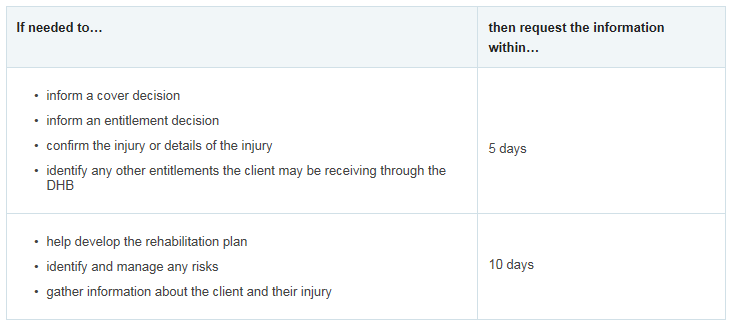
GOV-026905 Appendix
6.0 Service codes and prices
a See Codes and prices for non-DHB medical or clinical records.
Codes and prices for non-DHB clinical records
7.0 Types of medical or clinical records
a The type of medical or clinical record(s) required will depend on the reason for the request. Records can include:
• copies of specialist reports, directed from one medical practitioner to another
• investigation results
• clinical notes
• reports by medical consultants
• hospital records, including admission and discharge summaries
• counselling notes for sensitive claims
• notes on surgical operations
• pathology and laboratory tests
• reports on special tests and diagnostic procedures including x-ray and scan results
• physiotherapy notes.
8.0 Quality
a The number of medical or clinical record pages received from a provider may not reflect the time spent reviewing and editing. If
you have concerns about the quality or quantity of provider medical or clinical records or their invoices, discuss this with:
• a medical advisor
• your supplier manager
• the provider.
9.0 District Health Board (DHB) medical or clinical records - Knowing your DHB
a Knowing how the DHB you work with stores and processes their client medical or clinical records will help you with your re-
quests. For example if a client is still in hospital, their medical record will be on their hospital ward, rather than with the hospital
medical records department.
Avoid making duplicate requests. You must make sure the request is necessary and complete the forms thoroughly.
Request the medical or clinical records from the correct contact.
10.0 Level of urgency
Timeframes for Clinical notes..PNG
ACC > Claims Management > Manage Claims > Operational Policies > Treatment and Rehabilitation > Vocational rehabilitation > Request medical or clinical records Policy
Uncontrolled Copy Only : Version 21.0 : Last Edited Thursday, 3 August 2023 12:59 PM : Printed Friday, 11 August 2023 4:11 PM
Page 3 of 5
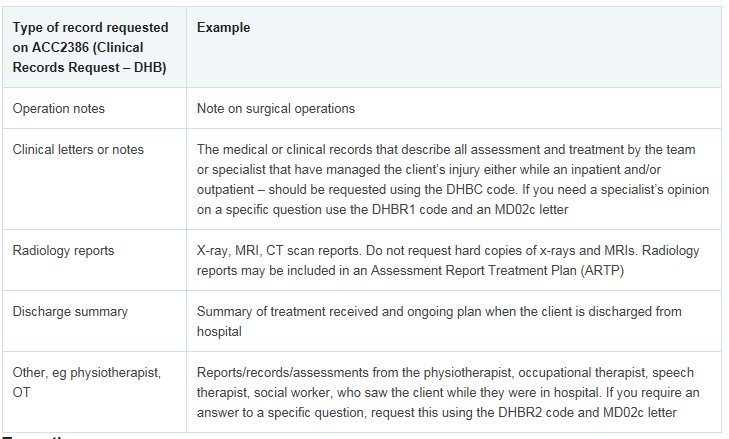
GOV-026905 Appendix
11.0 Prior approval
a If you’re requesting more than 340 pages from the DHB, they will seek prior approval from the case owner. The case owner
must then consider whether the volume of information is actually needed. If it is needed, either:
• amend the request to be more specific, ie request a date range or a particular treatment event, or
• give approval to proceed as originally requested, and adjust the purchase approval increasing the price accordingly.
12.0 Service codes and prices
a • the payment rates that DHBs charge ACC for copies of medical or clinical records are standardised across the country
• the DHBs know to claim payment for a range rather than a number of pages, eg 1-20 pages etc.
13.0 What we don’t pay for
a Missing mandatory information including:
• documentation required as part of the Non Acute Rehabilitation Services Schedule (ACC74, ACC739, ACC9 and ACC740)
• documentation that may be attached to support the ACC705 which could include Emergency Department/Discharge report,
ACC45, Allied Health Needs Assessment
• services provided in a fracture clinic under the Clinical Services contract.
A purchase order should not be loaded for a payment for these requests.
14.0 Types of medical or clinical records
a The type of medical or clinical record requested will differ depending on the reason for the request.
Types of medical records.PNG
ACC > Claims Management > Manage Claims > Operational Policies > Treatment and Rehabilitation > Vocational rehabilitation > Request medical or clinical records Policy
Uncontrolled Copy Only : Version 21.0 : Last Edited Thursday, 3 August 2023 12:59 PM : Printed Friday, 11 August 2023 4:11 PM
Page 4 of 5
GOV-026905 Appendix
15.0 Exceptions
a • The Elective Surgery, Treatment Injury and National Serious Injury Service units may have specific requirements when:
— making a request for a medical or clinical record
— determining cover or support
— managing the rehabilitation or risks
• What is requested is generally directed and reviewed by a Clinical Panel
• Treatment injury or elective surgery may request the client’s full DHB record including nursing notes.
b When requiring mental health records, there are specific timeframes and requirements:
To ensure ACC only collects information relevant and necessary for decision making, we need to communicate with our clients
to determine a timeline for which to collect mental health records.
This aids in establishing a timeline with the client of their engagement with mental health services, organizations and Primary
Health Care services.
16.0 Quality
a The number of pages received from a DHB may not reflect the time spent reviewing and editing. If you have concerns about
the quality or quantity of medical or clinical records or their invoices, discuss this with your team manager.
17.0 Completing the ACC2386 Clinical Records Request – DHB
a All components for Section 1 (vendor details), Section 2 and 4 (patient details) and Section 6 (ACC staff member details) must
be completed.
Section 3 (request details) is the most important section to complete accurately and may take the longest.
• Injury – review the claim Injury and Medical tab in Eos to assist you in identifying or confirming the injury
• Dates you require the records – you may have many options for confirming the dates the client was in hospital for example,
ACC74, ACC9, ACC705 or check with the client directly.
ACC2386 DHB request for copy of notes - Vendor
NOTE Please make sure you have specified where the provider/vendor should send the requested notes to (the cor-
rect return email or postal address).
ACC > Claims Management > Manage Claims > Operational Policies > Treatment and Rehabilitation > Vocational rehabilitation > Request medical or clinical records Policy
Uncontrolled Copy Only : Version 21.0 : Last Edited Thursday, 3 August 2023 12:59 PM : Printed Friday, 11 August 2023 4:11 PM
Page 5 of 5